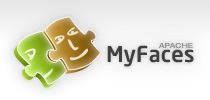Introduction
When developing a mobile application, you need not focus on the limitations or capabilities of different browsers, as Trinidad enables you to develop applications that function properly on different browser types. The Trinidad renderer ensures that the target browser can consume contents correctly.
It handles the variations in both browser implementations of HTML, JavaScript, CSS, DOM, XMLHttpRequest and system performance. For example, if a browser does not support XMLHttpRequest and is incapable of posting a partial page request to a server, support for AJAX enables the application to revert automatically to a full page submit so that the same page functions whether the browser supports XMLHttpRequest or not. Furthermore, if the target browser does no support JavaScript Trinidad will automatically render contents that work on HTML by removing all dependencies on JavaScript.
Mobile Browsers
Trinidad supports wide range of mobile browsers. Some mobile devices are explicitly tested and supported. Others are grouped as basic browsers and Trinidad renders pages so that the page works with or without browser features, such as supports for AJAX, DOM, JavasScript or even CSS.
Trinidad explicitly supports the following devices:
- Apple iPhone
- Microsoft Windows Mobile 5 and 6, Microsoft Pocket Internet Explorer
- Nokia S60 devices
- RIM BlackBerry Browser 4.6 and above
- Android Based Phones
In addition, it supports mobile browsers that support Basic XHTML or XHTML Mobile Profile. WAP 2.0 phone browsers are included in this category. Because of the hardware performance limitation, Trinidad does not download or use JavaScript library on such devices.
The following list shows the examples of Basic XHTML mobile browsers.
- KDDI Phones
- Motorola Phone Browsers
- Nokia S40 Phone Browser
- Obigo Browser
- OpenWave Mobile Browser
- Opera Mini Browser
- Netfront Browser
- RIM BlackBerry Browser 4.2 ~ 4.5
- SonyEricsson Phone Browser
- Vodafone Phones
Feature Support
This section describes the Apache MyFaces Trinidad features that are available for mobile application development. This section includes the following topics:- Partial Page Rendering
- Dialogs
- Rendering Specific to the BlackBerry Browser 4.5 and Lower
- Rendering Specific to the Browser Without JavaScript Support
Partial Page Rendering
The high latency and low bandwidth of networks in mobile environments decrease application responsiveness for mobile users. Screens refresh slowly, diminishing the mobile user experience. Trinidad support of Partial Page Rendering (PPR) compensates for the negative impact that slow connections have on screen updates by minimizing the amount of data requested from the server; using PPR, mobile device screen updates do not require a full refresh. Browsers that do not support AJAX use full page rendering instead of PPR. For example, a page submssion on basic HTML browsers (which do not support JavaScript) results in a full page refresh.
Dialogs
MyFaces Trinidad supports dialogs, pages used by applications to obtain user input. Because mobile browsers cannot open a new window that contains a dialog (a pop-up window), dialogs appear as new pages within the main browser window after automatically preserving the state of the current page.
Rendering Specific to the BlackBerry Browser 4.5 and Lower
Browsers On the Browsers for BlackBerry 4.x and lower versions, the bullets in a list sublevel (such as those from a tr:panelList) appear large and are not indented. The BlackBerry browser's table handling may affect complex layouts; the BlackBerry Browser does not allow horizontal scrolling. Instead, it wraps a table row onto multiple display lines, which may disturb the layout.
Rendering Specific to the Browser Without JavaScript Support
Trinidad supports mobile browsers that do not provide support for JavaScript. This lack of JavaScript support makes basic HTML mobile browsers less robust than such AJAX-supported browsers as BlackBerry or Apple iPhone. Aside from the browsers listed in Section 1.2, "Supported Platforms," Trinidad considers most common browsers as basic HTML mobile browsers. MyFaces Trinidad may not recognize certain mobile browsers, however. See Basic XHTML Browser Support for details.
Component Support
This section describes the Apache MyFaces Trinidad components that are available for mobile application development. This section includes the following topics:- Input Components
- Input Text Fields
- Creating Lists
- Output Components
- Displaying Text
- Displaying Images
- Layout Components
- Managing the Page
- Laying Out Sections of the Page
- Inserting Spaces
- Creating Buttons
- Creating Links
- Navigation Components
- Tables and Trees
- Unsupported Components and Attributes
Input Components
This section describes the Trinidad core components that support user input. This section includes the following topics:
- Creating Input Text Fields
- Creating Lists
Input Text Fields
You can create input fields using the following components:
- tr:inputColor
- tr:inputDate
- tr:inputHidden
- tr:inputText
Creating Lists
You can create lists using the following components:
- tr:panelChoice
- tr:panelList
- tr:selectBooleanCheckBox
- tr:selectBooleanRadio
- tr:selectItem
- tr:selectManyCheckBox
- tr:selectManyListBox
- tr:selectOneChoice
- tr:selectOneListBox
- tr:selectOneRadio
- tr:resetButton
- tr:selectBooleanRadio
- tr:selectItem
- tr:selectManyCheckBox
- tr:selectManyListBox
- tr:selectOneChoice
- tr:selectOneListBox
- tr:selectOneRadio
- tr:resetButton
Output Components
This section describes the Apache MyFaces Trinidad core components that support output on mobile device applications. This section includes the following topics:
- Displaying Text
- Displaying Images
- Showing (or Hiding) Components
Displaying Text
The following components enable you to display text:
- tr:iterator
- tr:message
- tr:messages
- tr:outputDocument
- tr:outputForwarded
- tr:outputLabel
- tr:outputText
Displaying Images
The following components enable you to display images:
- tr:icon
- tr:image
- tr:panelTip
Showing (or Hiding) Components
The following components enable showing or hiding items:
- tr:panelAccordion
- tr:panelTabbed
- tr:showDetail
- tr:showDetailHeader
- tr:showDetailItem
Layout Components
The following section describes the layout components supported by Trinidad:
- Managing the Page
- Laying Out Sections of the Page
- Inserting Spaces
Managing the Page
The following components enable you to manage the page:
- tr:document
- tr:form
- tr:page
Laying Out Sections of the Page
The following Trinidad core tags support page layout for mobile device applications:
- tr:group
- tr:panelBorderLayout
- left
- right
- start
- end
- innerLeft
- innerRight
- innerStart
- innerEnd
- tr:panelBox
- tr:panelFormLayout
- tr:panelGroupLayout
- tr:panelHeader
- tr:panelHorizontalLayout
- tr:panelLabelAndMessage
- tr:panelPage
- tr:panelPageHeader
- branding
- brandingApp
- navigation1
- navigation2
- tr:panelRadio
- tr:panelCaptionGroup
Inserting Spaces
The following components control the space allocation on pages:
- tr:separator
- tr:spacer
- tr:subform
Creating Buttons
Trinidad supports the following button types:
- tr:commandButton
- tr:goButton
Creating Links
Trinidad supports the following components for creating hyper-links:
- tr:commandLink
- tr:goLink
Navigation Components
Trinidad supports the following navigation components:
- tr:breadcrumbs
- tr:commandNavigationItem
- tr:selectOneListBox
- tr:selectOneChoice
- tr:processChoiceBar
- tr:navigationPane with hint, "choice"
- tr:selectRangeChoiceBar
- tr:navigationPane
- tr:train
Creating Tables
Trinidad supports tables comprised of the following components:
- tr:table
- tr:column
Unsupported Components and Attributes
This section lists the components and attributes that Trinidad does not support and includes the following sections:
- Unsupported Components
- Unsupported Attributes
Unsupported Components
Trinidad does not support the following:
- tr:chart
- tr:chooseColor
- tr:chooseDate
- tr:inputFile
- tr:inputListOFVariables
- tr:inputNumberSpinbox
- tr:legend
- tr:media
- tr:navigationTree
- tr:panelButtonBar
- tr:panelPopup
- tr:panelSideBar
- tr:poll
- tr:progressIndicator
- tr:selectManyShuttle
- tr:selectOrderShuttle
- tr:singleStepButtonBar
- tr:statusIndicator
- tr:switcher
- tr:treeTable
Skinning for Mobile Browsers
Skinning enables a page to display consistently on a variety of devices through the automatic delivery of device-dependent style sheets. These style sheets enable optimal display of pages that share the same page definitions on various mobile browsers. Within these style sheets, which enable you to set the look and feel of an application, you can not only tailor a component to a specific browser by setting its size, location, and appearance, but you can also specify the types of browsers on which components can be displayed or hidden.
For examples of how to use skinning in mobile applications, see Examples of Programming the iPhone Native Look and Feel which describes an example of an iPhone skin. You can apply a similar style sheet to other mobile browsers, such as BlackBerry Bold, Windows Mobile, Android Phones, and Nokia S60.
Features supported on specific browsers, such as device orientation-dependent page presentation, require means other than customizing style sheets.
To create a skin, refer to Skinning section.
Utilizing Mobile Device Features
In addition to using style sheets described in "Skinning" section, you can further tailor an Trinidad application to include support for e-mail, telephony, and Google Maps. This section, though the following sections, describes how to use the tr:goButton and tr:goLink components to integrate links to phone numbers, e-mail addresses, and Google Maps into Trinidad applications.
- Integrating an E-Mail Client
- Adding Mail Properties
- Integrating Telephony
- Integrating Google Maps
- Programming Driving Directions
- Supporting Google Maps on iPhone
Integrating an E-Mail Client
To invoke an e-mail application from a Web application:
- 1. Use either the tr:goButton or the tr:goLink components.
- 2. Prepend the mailto: protocol in an HTML link.
- 3. Set the destination property to the HTML link (represented as the Expression Language statement #{sessionScope.empDetails.Email} in the example below.
<goLink styleClass="messageText"
text="#{sessionScope.empDetails.Email}"
destination="mailto:#{sessionScope.empDetails.Email}"/>
Adding Mail Properties
The mailto: protocol, enables you to add the mail properties that are listed here:
- Multiple Recipients A comma (,) separating each e-mail address.
- Message Subject subject =<subject text>
- cc Recipients cc=<name@address.com>
- bcc Recipients bcc=<name@address.com>
- Message Text body=<Message Text>
<goLink styleClass="messageText"
text="#{sessionScope.empDetails.Email}"
destination="mailto:#{sessionScope.empDetails.Email}?
subject=howdy&cc=myboss@oracle.com
&bcc=me@oracle.com&body=howdy partner!"/>
Integrating Telephony
To invoke a call dialog box for a phone number displayed in the application, prepend the phone number with the tel: protocol in an HTML link.
In the example below, the EL expression, #{sessionScope.empDetails.PhoneNumber} represents the phone number.
<goLink styleClass="messageText"
text="#{sessionScope.empDetails.PhoneNumber}"
destination="tel:#{sessionScope.empDetails.PhoneNumber}"/>
Integrating Google Maps
To create a link that displays a map that shows the data available in the application, specifying the destination property of the tr:goLink component as follows:
- Define destination= as the URL of Google Maps. (destination=http://maps.google.com/maps, as illustrated in example.)
- To search for a location, append the Google Maps URL with ?q=.
- Define q= using the address string of the target location. This value can be a full street address, a city, landmark, or any item that Google Maps can search and locate. If multiple items are found, Google Maps drops multiple pins automatically.
<goLink styleClass="messageAddrText" text="200 Oracle
Parkway,Redwood City, CA, USA"
destination="http://maps.google.com/maps?q=200+Oracle+Parkway,+Redwood+City,+CA,+USA"/>
<tr:goLink styleClass="messageAddrText" text="
#{sessionScope.empDetails.StreetAddress},
#{sessionScope.empDetails.City},
#{sessionScope.empDetails.StateProvince},
#{sessionScope.empDetails.CountryName}"
destination="http://maps.google.com/maps?q=#{sessionScope.empDetails.StreetAddress},
+#{sessionScope.empDetails.City},
+#{sessionScope.empDetails.StateProvince},
+#{sessionScope.empDetails.CountryName}"/>
Programming Driving Directions
Google Maps also supports driving directions. Modify the string following the question mark (?) in the Google Maps URL with the starting and destination addresses (saddr=>starting address="">&daddr=<destination address="">). Using this format, the directions from Oracle headquarters at 200 Oracle Parkway in Redwood City to Oracle's San Francisco office at 1 Front Street in San Francisco are as follows:
http://maps.google.com/maps?saddr=200+Oracle+Parkway,+Redwood+City,+CA,+USA&
daddr=1+Front+Street,+San+Francisco,+CA,+USA
Supporting Google Maps on iPhone
iPhone Safari supports both Google Maps and YouTube applications in that it automatically intercepts certain URL calls and invokes a native application rather than opening the URL using the target Web site. For example, when a user clicks an HTML link to Google Maps (http://maps.google.com), Safari invokes a native Google Maps application rather than navigating to the Google Maps Web site. Because the native Google maps application accepts some of the URL parameters supported by maps.google.com, users can specify a location and drop a pin. Note: Apple and Google have not yet published other APIs.
Basic XHTML Browser Support
This section describes Trinidad's support for basic HTML mobile browsers. This section includes the following sections: "Introduction to Basic HTML Mobile Browser Support" "How to Develop Applications for Basic HTML Mobile Browsers" "How to Style Basic HTML Mobile Browsers"Introduction to Basic HTML Mobile Browser Support
Trinidad supports mobile browsers that do not provide support for JavaScript. This lack of JavaScript support makes basic HTML mobile browsers less robust than such AJAX-supported browsers as BlackBerry or Apple iPhone. Aside from the browsers listed in Section 1.2, "Supported Platforms," Trinidad considers most common browsers as basic HTML mobile browsers. MyFaces Trinidad may not recognize certain mobile browsers, however.
Requirements for Trinidad Support of Basic HTML Mobile Browsers
The minimum requirement for Trinidad support is XHTML Basic or the XHTML Mobile Profile that includes WAP2.x browsers.
How to Develop Applications for Basic HTML Mobile Browsers
Because the Trinidad framework serves pages to mobile browsers that are appropriate to a browser's capabilities or limitations, you do not have to create user interfaces that are specific to basic HTML mobile browsers. However, the absence of JavaScript support by these browsers limits the functionality of certain HTML elements.
- The autosubmit attribute is not supported on basic HTML mobile browsers. Add a submit button to the form only if the form submission responds to a component's autosubmit feature. For composite components with built-in autosubmit features, Trinidad adds a submit button to enable users to submit the form.
- Basic HTML mobile browsers do not support form-submitting links. All submitting elements are rendered as buttons. For example, tr:commandLink is rendered as a button. Note: Trinidad does not support WAP1.x browsers that do not support XHTML Basic or the XHTML Mobile Profile. How to Style Basic HTML Mobile Browsers
How to Style Basic HTML Mobile Browsers
Trinidad provides basic CSS support for basic HTML mobile browsers. While most of these browsers support CSS, Trinidad applications can still run on those that do not. However, without design-time considerations, the user interface may be difficult to use. Test the Trinidad application on as many browsers as possible.